This one is pretty easy, but some of the quirks of the “Synology way” may lead you to a failed OpenVPN attempt. Mainly after exporting the configuration, it’s not clear that you should have to modify it in any way before trying to use it.
If you want to install OpenVPN on your Synology so you can have a private secure tunnel to your home network, follow these instructions.
Install OpenVPN
It is available in your Package Center
Launch the OpenVPN App
When it is installed, you will see that nothing is enabled. I already have an OpenVPN server running, which you can see below:
Configure the OpenVPN Settings
As soon as you enable the server, some settings will be filled by default. You can keep all of the default settings or match them like you see below if you see something different:
Export Configuration
When you’re done configuring it and you apply all the settings, you’ll need to click “export configuration” in order to download the files your OpenVPN client will need to establish a connection.
Modify exported configuration
We have to modify the VPNconfig.ovpn file to include your networks Public IP address or DNS hostname.
Edit VPNconfig.ovpn
See below where it says “YOUR_SERVER_IP” — we will need to change this to your Public IP address or DNS hostname if you have one.
Port forwarding / NAT / Behind a firewall
Of course, once this is all done, you will need to open port 1194 UDP to expose your Synology’s internal OpenVPN service to the internet. Completing this step won’t be covered under this article. For more information on port forwarding, you can find a lot of information on google — even specifics for your router type.
And you’re done!
Thanks for reading, I hope this helps you.
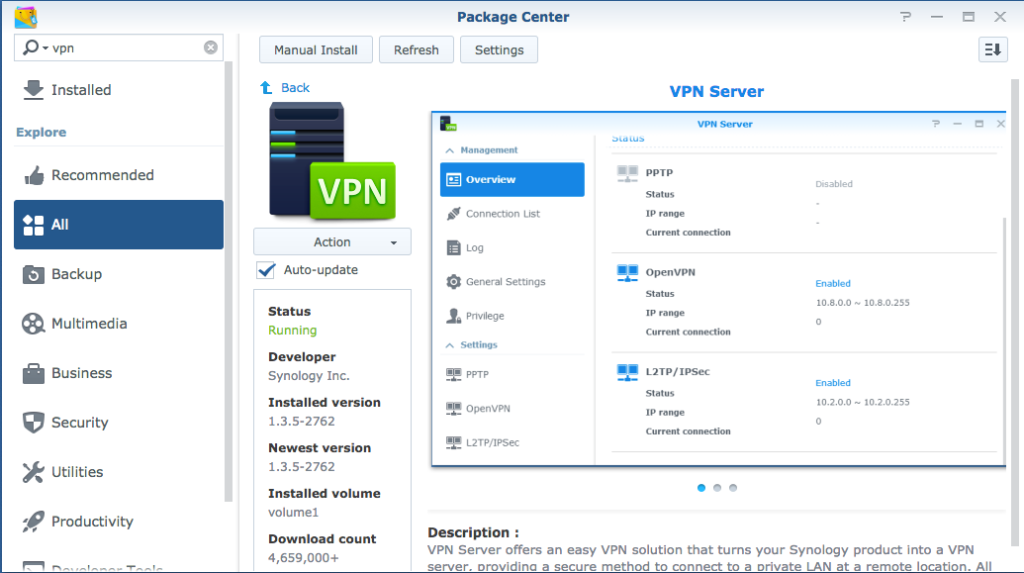
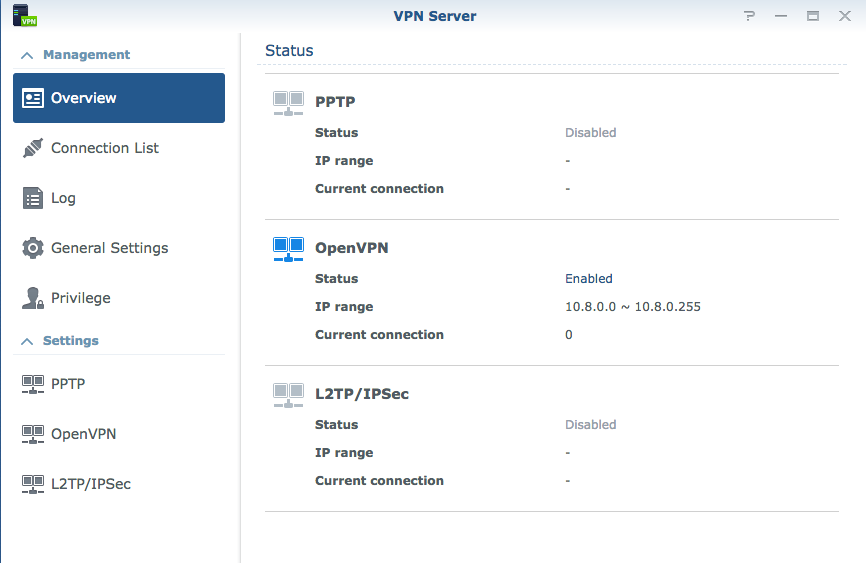
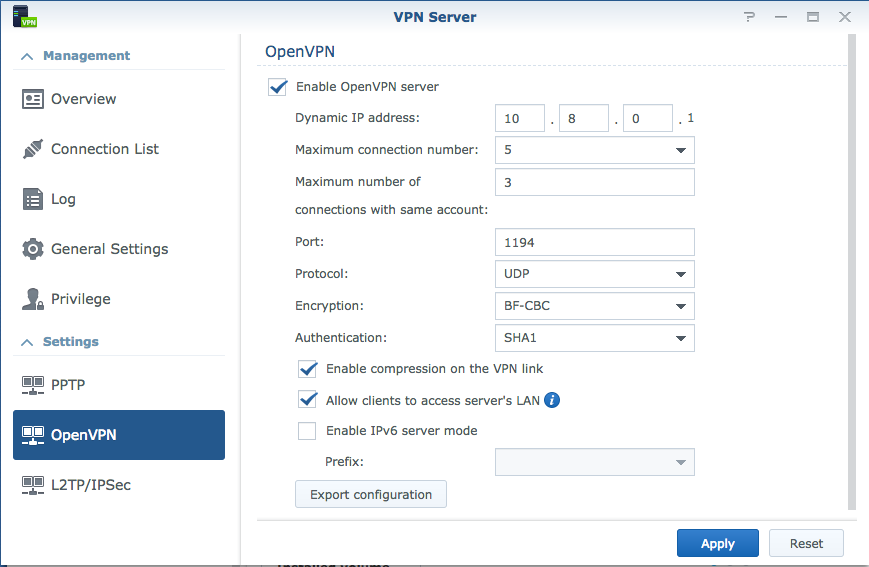
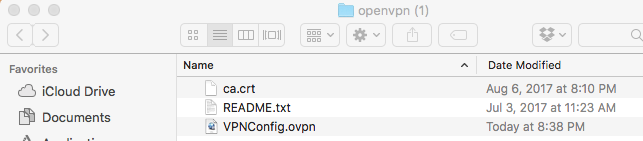
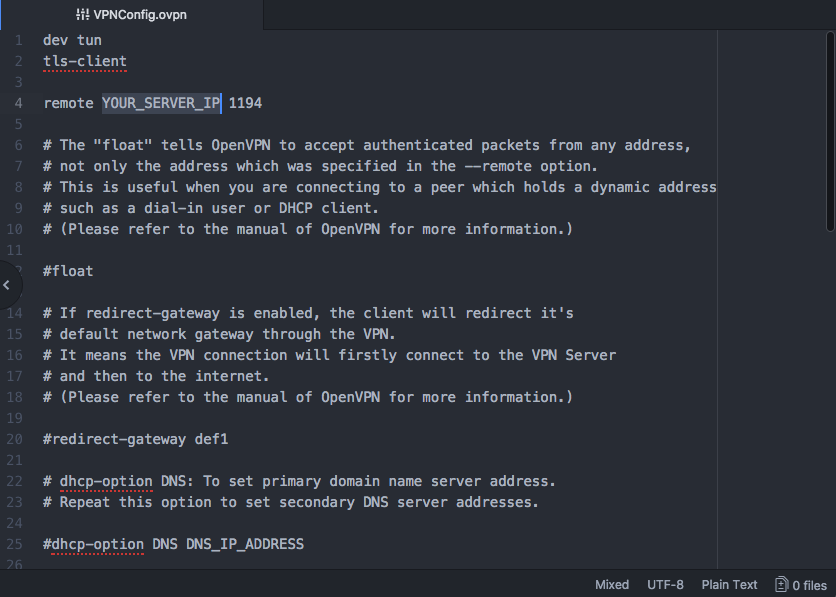
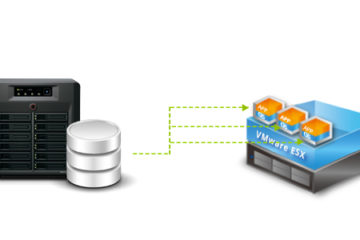
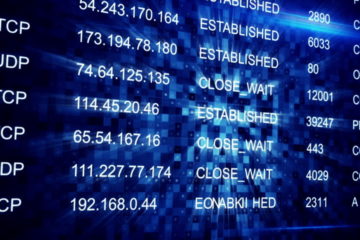
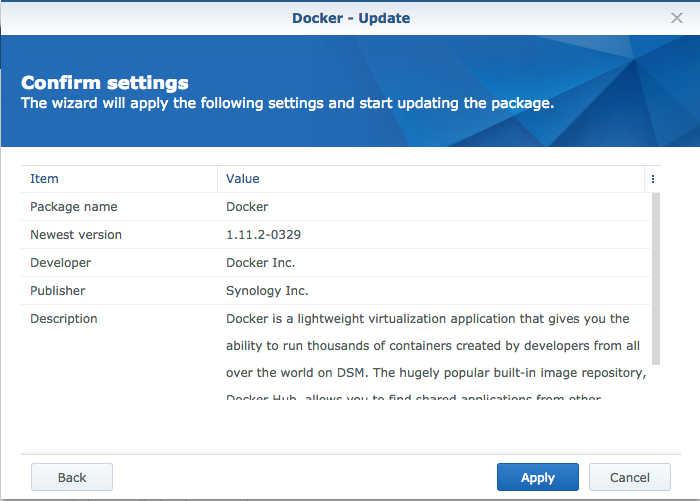
3 Comments
ipip · October 18, 2019 at 2:29 am
No, just keep it in the same folder as the ovpn-file.
If you open the ovpn-file in a text editor, you will see a line that begins with “ca” and then the name/path of the .ca file.
That is how the vpn client finds the certificate…
Malachi · September 23, 2019 at 1:41 pm
I too am wondering about these “extraneous” CRT files. Furthermore, the “WARNING: No server certificate verification method has been enabled. See http://openvpn.net/howto.html#mitm for more info.” suggests to me I should somehow be utilizing them
Ken Rushing · September 12, 2019 at 11:39 am
I have OpenVPN up and running, however, I see nothing in the instructions above that tell me what to do with the certificate once it’s downloaded. Doesn’t it need to be installed somewhere?
Thanks,
Ken