Increasing the size/resources of a VM in your own environment is usually pretty straightforward. You’ll know whether or not you can hot-add resources; if you have to reboot the machine or not, etc. and it’s probably a familiar interface such as VMWare, Hyper-V, or a KVM or similar hypervisors.
I know that my first time resizing a VM in Azure, I had some questions that I couldn’t exactly look up. I basically just wanted to see the process through before I performed the re-sizing in production.
The main reason I am putting together this short guide is so that people like myself can see what happens when you upgrade a VM in azure.
1. Open your VM in Azure Portal
- Select “size” from the settings list, pictured below.
2. Select your new size.
- Below I have a DS12_V2 Standard Azure VM which I will be upgrading.
- My task in this situation was to double the RAM and CPU for a Remote Desktop Session Host, so I selected DS13_V2 Standard to upgrade to.
- Hit select, and your VM will begin resizing.
NOTICE: The server must reboot to resize! Don’t do this unless your server is in a state where it can be restarted.
You’ll see a notification in your Azure portal while the VM is resizing/rebooting:
4. Success!
- The Azure Portal indicates that the VM was resized successfully.
- Here is the Session Host after resizing.
In summary, resizing a VM in Azure is really straightforward.
I hope this helps anyone who reads.
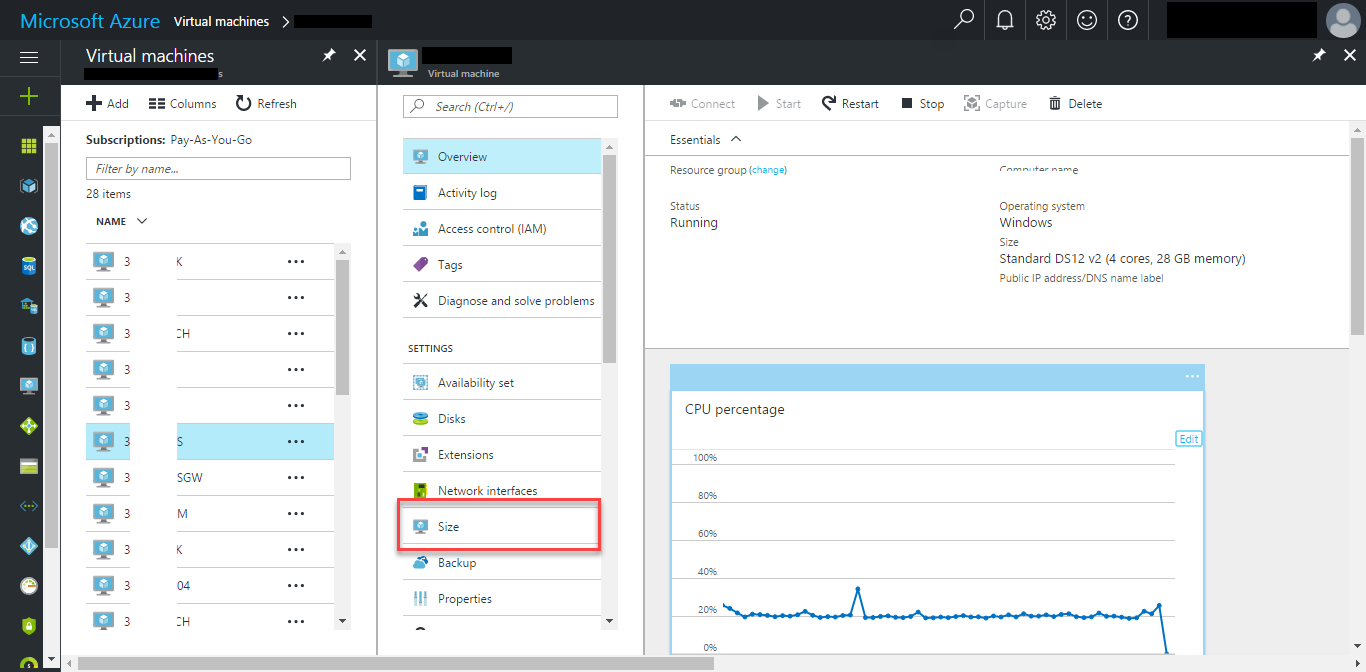
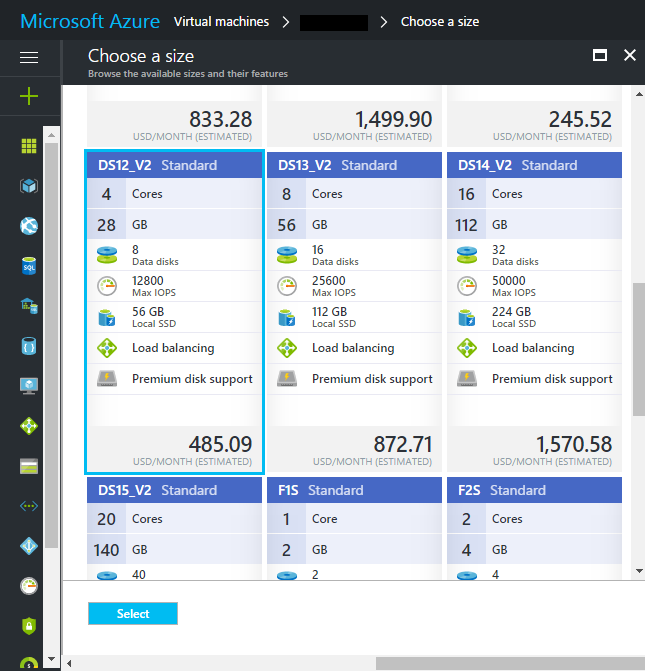
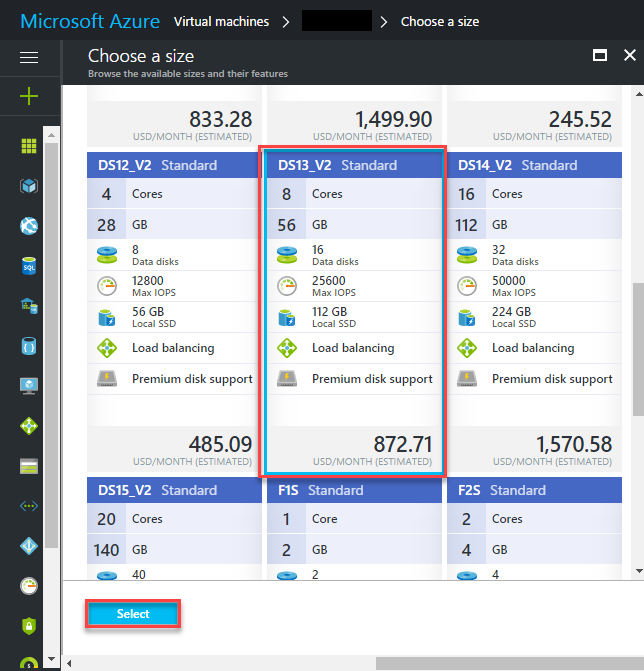
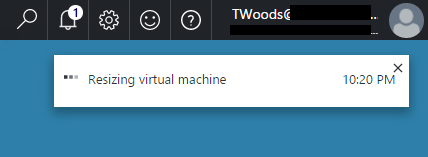
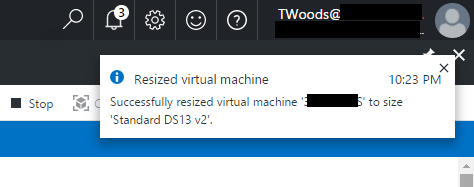
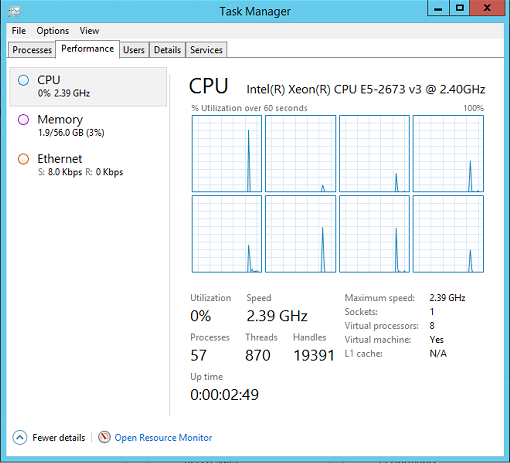
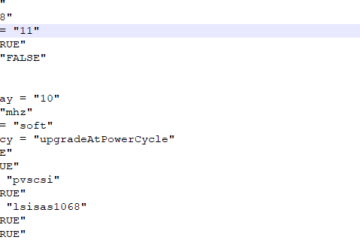

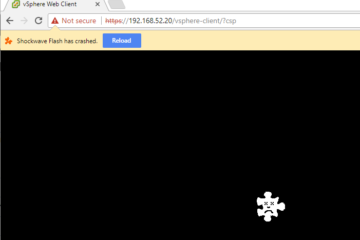
8 Comments
Allan Galarza · May 15, 2018 at 1:43 pm
What happens if you had reserved billing? Are you not able to resize the VM until the period is over?
Tyler Woods · May 15, 2018 at 1:45 pm
That would be a good question for Azure support. I’m sorry I don’t have any insight there! If you figure it out, feel free to comment so anyone else who is curious can know the answer.
Jefferson · January 10, 2018 at 6:15 am
I want to re-size my ram from 14GB to 28 GB so my concern is if I resize the Ram will it affect the data.
We have SQL Server 2016 installed with more than 4 database containing more than 10GB of records.
Please suggest me if I can resize with out any error?
Tyler Woods · January 12, 2018 at 1:51 pm
You shouldn’t have an issue at all with data loss because the disks are stored independently of your virtual machine definitions. I am not able to speak 100% for your environment and your scenario but in general, sizing up a VM won’t have any negative impact especially with persistent storage.
Bob · May 2, 2018 at 9:29 pm
When the VM is shut down during the resize the SQL will shut down and commit all transactions in memory to disk. The data on the disks is not touched by the resize process, it is really just creating a new VM with the larger capacity and attaching the same data disks to it, when it starts up again you have the same data just with a bigger capacity VM.
DC in TX · November 11, 2017 at 7:27 pm
Handy and useful, but what about disks? I notice you went from 8 disks to 16. Where/how do they show up?
Tyler Woods · November 15, 2017 at 2:18 pm
That’s a great question! The client I was upgrading this for is still using it in production, however the “data disks” are not what they were after. I honestly have zero experience with those and have no idea what to do with them, however, I can browse through the portal and check it out if you are still curious at all?
Bob · May 2, 2018 at 9:22 pm
I believe the “Data Disks” just refers to the maximum number of disks you can attach to the VM