From their GitHub Page:
As the name suggests Heimdall Application Dashboard is a dashboard for all your web applications. It doesn’t need to be limited to applications though, you can add links to anything you like.
Heimdall is an elegant solution to organise all your web applications. It’s dedicated to this purpose so you won’t lose your links in a sea of bookmarks.
Why not use it as your browser start page? It even has the ability to include a search bar using either Google, Bing or DuckDuckGo.
https://github.com/linuxserver/Heimdall
Installation:
Dependencies: PHP >= 7.0.0, OpenSSL PHP Extension, PDO PHP Extension, Mbstring PHP Extension, Tokenizer PHP Extension and XML PHP Extension, SQLite
Install dependencies:
apt-get -y install apache2
apt-get -y install php7.0 libapache2-mod-php7.0
apt-get -y install sqlite
apt-get -y install php7.0-mbstring php7.0-xml php7.0-common php7.0-sqlite3
Enable mod_rewrite
a2enmod rewrite
service apache2 restart
Clone latest Heimdall app from GitHub:
We will be installing it to /opt/heimdall/
git clone https://github.com/linuxserver/Heimdall.git /opt/heimdall
Set permissions on the folder:
chown -R www-data:www-data /opt/heimdall/
chmod -R 755 /opt/heimdall/
Prepare the symbolic link for the WebRoot:
Removing the old HTML folder (web root)
rm -R /var/www/vhosts/tylermade.net/httpdocs
Linking the web root symbolically, to the directory that will be serving your app ( /opt/heimdall/public/ )
ln -s /opt/heimdall/public/ /var/www/vhosts/tylermade.net/httpdocs
Configure apache site:
You can do this a number of ways, like creating a new configuration file, but I chose to edit the default configuration.
nano /etc/apache2/sites-enabled/000-default.conf
It should look something like this:
<VirtualHost *:80>
ServerAdmin webmaster@localhost
DocumentRoot /var/www/vhosts/tylermade.net/httpdocs/
DirectoryIndex index.php index.html default.php welcome.php
ErrorLog ${APACHE_LOG_DIR}/error.log
CustomLog ${APACHE_LOG_DIR}/access.log combined
</VirtualHost>
<Directory /var/www/vhosts/tylermade.net/httpdocs/>
Options Indexes FollowSymLinks MultiViews
AllowOverride all
Order allow,deny
allow from all
</Directory>
Test it!
Browsing to the IP of your server should bring you to the homepage of your system.
Clicking on “Add an application here” should direct you to the next page; if it results in error, please make sure the mod_rewrite is functioning and the directory configuration is complete in the Apache site conf.
I hope this helps!
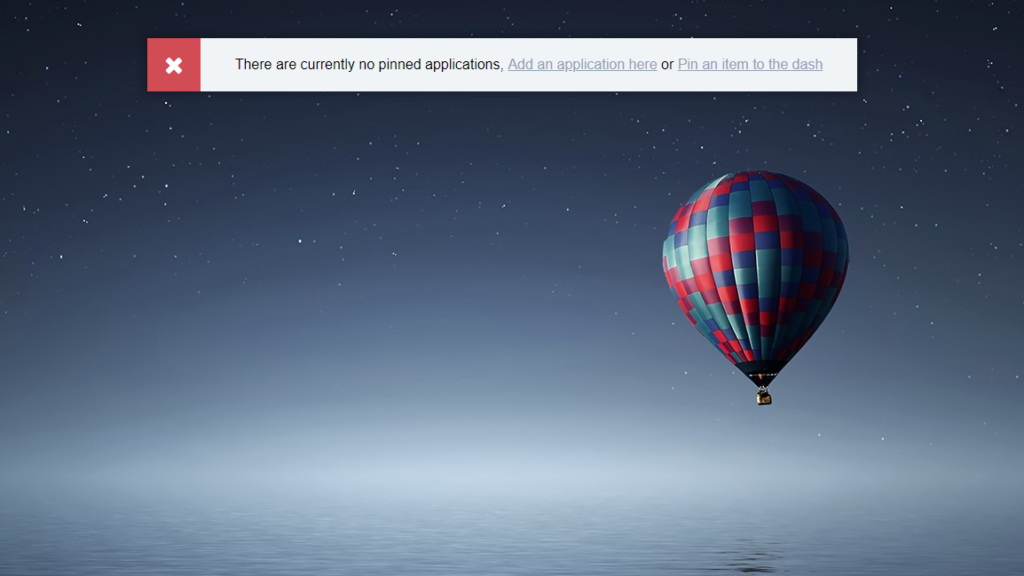
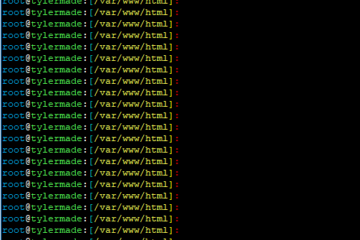
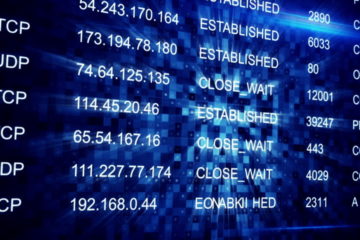
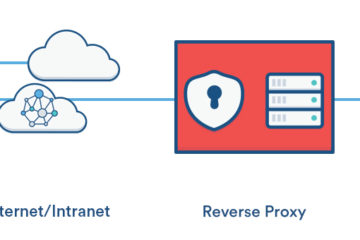
2 Comments
kodestar · October 19, 2018 at 11:00 am
v2.0.0 uses Laravel 5.7 which has a requirement of a minimum of PHP 7.1.3
awad · April 28, 2018 at 2:51 am
i got this erorr
Failed to start LSB: Apache2 web server.